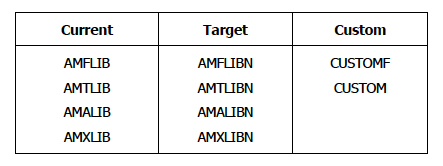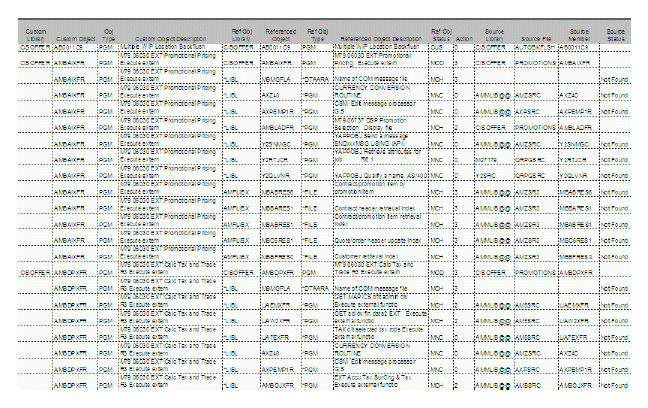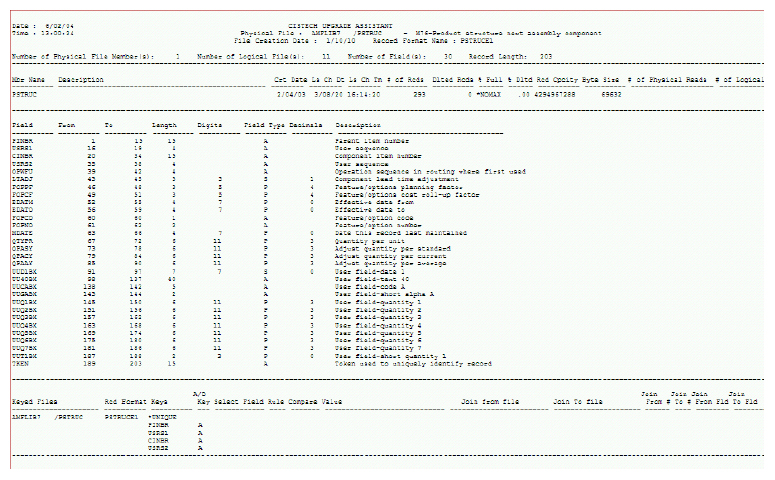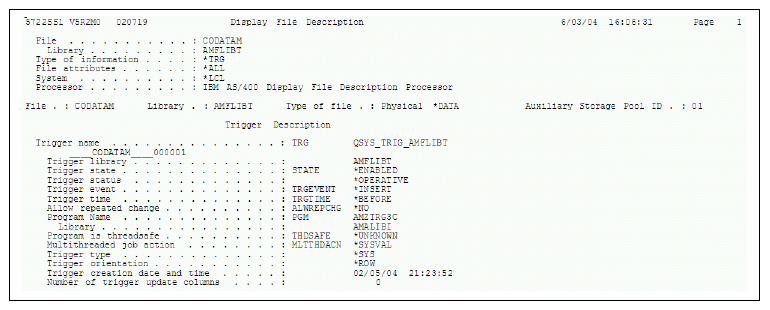CISTECH’s Upgrade Assistant tool automates the labor intensive process of determining the impact to your custom applications of MAPICS release upgrades.
Upgrade Assistant analyzes MAPICS modifications, custom application objects including Integrator objects, queries and reports that access MAPICS data and program libraries. It then identifies programs that are impacted by changes to MAPICS programs or files. With this information you can effectively estimate your migration effort, plan the steps required for a successful migration, and minimize risks of program errors after upgrade.
Overview
When a new XA Release is announced many customers delay their upgrade because of custom modifications, interfaces, and queries they have created to enhance their MAPICS solution. Others perform the upgrade on faith, unaware of potential risks or hoping it will not have a negative impact on their data or operations.
These leaps of faith are risky. Whether you have applied modifications to MAPICS programs, written custom applications to use MAPICS files, or created queries using the MAPICS database, there is risk involved in applying updates.
To upgrade to a new release, you must manually assess the effects of MAPICS changes to custom applications. This tedious and costly process leads many to opt out of the upgrade process, unable to take advantage of new MAPICS features. Often, becoming so far behind, that support becomes difficult.
It is possible to end the uncertainty, minimize the risk, and speed the upgrade process. Using the Upgrade Assistant, the analysis to identify changes and to manage the resulting integration effort becomes streamlined and efficient. CISTECH‟s 20 years of leadership in sales, implementation, and training of MAPICS software, led its development team to create this tool to benefit MAPICS customers worldwide.
The Upgrade Assistant performs an analysis of your custom application libraries. It compares objects in your custom environment against those changed between your current release and the new MAPICS release (including intermediate PCMs). The result is a list of custom objects that were affected, along with all the objects they reference (such as other programs called or files used). The results are provided in a file that you can download to Excel and use to manage your custom upgrade project.
In addition to assistance during upgrades, the tool can be used when making MAPICS application changes, such as moving from PDM to EPDM or from AM to IFM. The files used in the applications will be different, and the Upgrade Assistant will indicate which custom programs will be affected.
How it Works:
The CISTECH Upgrade Assistant compares custom program libraries in your current MAPICS environment to the target environment, and determines whether MAPICS objects used by those libraries have been modified. After comparing all library objects, a file is created to identify object changes, and indicates whether matching source code exists. Recommendations are made for appropriate actions to resolve object changes. This file can be downloaded to Excel to provide the basis for your upgrade project plan.
Benefits of using Upgrade Assistant:
- Eliminate the time required to manually identify program
and file changes - Accurately estimate the complexity and effort of your
upgrade - Reduce risks of information loss and system downtime
caused by unidentified changes - Easily manage your upgrade with downloadable Excel file
Upgrade Assistant Features:
- Identifies modified MAPICS program objects
- Identifies custom programs that use MAPICS files, including Integrator objects
- Identifies logical files and queries built over MAPICS physical files
- Prints before and after file layouts for MAPICS files used by your code
- Identifies objects affected when making application changes to an environment (such as moving from PDM to EPDM or from AM to IFM)
- Identifies triggers that you have added
- Creates a text file detailing affected objects
Technical Description
The CISTECH Upgrade Assistant provides a tool and methodology to strategically analyze custom enhancements to the MAPICS XA product and identify areas affected by release upgrades. Custom enhancements may include:
- Modified MAPICS program objects
- Custom programs that use or update MAPICS database files
- Trigger Programs linked to MAPICS files, including Integrator objects
- Logical files built over MAPICS physical files
- Queries that use MAPICS files
- Hard coding of libraries found in custom CL programs
Using the Upgrade Assistant while following the “Five Phases of a MAPICS Upgrade” can help you reduce time and cost and you can be at the new release in record time.
The Five Phases are:
- Planning and Initial Upgrade
- Analysis and the Upgrade Assistant
- Integration
- Testing
- Final Upgrade and Go-Live
Phase 1
Planning and Initial Upgrade
Begin your upgrade by reviewing information on the Infor E:Info web site. This valuable resource provides all the information you need to plan your upgrade. You will need to create a separate environment (do not share applications) and perform the upgrade of the MAPICS applications as directed. This environment should be brought up to the latest PCM level with all critical PTFs applied. It will be used for integration and testing of your customizations.
Phase 2
Analysis and the upgrade assistant
This phase of the upgrade process involves two components – Running the Upgrade Assistant and Analyzing the Results.
First, you configure the Upgrade Assistant by defining the current and target MAPICS environment libraries, along with those used by your custom applications. Then you download the MAPICS informational PTFs that identify the file changes between your current and target releases. This may be several individual PTFs.
For example, if your current environment is MM, the target environment is NN, and all your custom code is contained in two libraries – CUSTOM and CUSTOMF, your configuration would be similar to this:
When you run the Upgrade Assistant, it builds a file that identifies all the custom objects contained in your custom environment. It adds information for all the objects that are referenced by your custom code, including programs, files, etc. Using this information, it determines if the referenced object belongs to MAPICS and whether it has been changed by the new release level. It then indicates matching source was found on the system.
A printed report is generated that lists SYSCTL Changes between releases. This can be used to identify programs that use information from this major MAPICS system control file.
The Analysis Results file produced by the Upgrade Assistant is in standard comma-separated variable format (.csv) which you can download and import in to EXCEL for use in managing your integration effort. It includes columns for the following information:
The analysis tool makes recommendations as to the action you should take for each referenced object.
The recommended actions include:
0 – No action required for this object
1 – Recompile only
2 – Modified object requires detailed analysis
3 – Data Base Analysis is required
The first step of the database analysis process involves reviewing the Before/After Record Layouts for changed MAPICS files that were generated by the tool. If you determine that the changes to a file are non-critical, you filter records in the spreadsheet that reference that file and change the action from a ‘3’ to ‘1’ to indicate recompile. If the changes are critical, you change the action flag to ‘2’ indicating that a detailed review of the logic will be necessary. Critical changes may include changes in field length or type, change in keys or select/omit criteria, or deleted fields.
When the data base analysis is complete, you review each custom object to determine if it can be recompiled or if further analysis is required. The action for the object will typically be the highest action assigned to one of its referenced objects. Excel provides easy sorting and filtering to make this task quite easy.
Phase 3
Intergration
Integration is the process of applying modifications to newer versions of the MAPICS programs as well as recompiling custom programs and logical files over MAPICS files that have changed in the new release. This can be separated in to two different task lists – programs that only need to be recompiled and those that require further analysis to determine the effects of MAPICS field and program changes.
Use filtering in Excel to create a task list that includes only custom program objects requiring compilation (action is ‘1’). Insert additional columns in the spreadsheet to handle assignments and status to manage your integration effort.
You can then focus your attention on the list of program objects identified as requiring a more detailed analysis of the logic (action is ‘2’). These include modified MAPICS programs as well as custom programs that reference files that have critical field changes.
As you integrate the MAPICS changes with your custom applications, you will place all new objects in your test environment, which was installed as a part of the initial upgrade to a new release. When you create this environment, you will use the Trigger Program Definitions generated by the Upgrade Assistant to attach your custom trigger programs to the appropriate physical files. Following is a sample of this report:
The time required to complete the integration process should be reduced considerably and accuracy should be improved.
Phase 4
Testing
Thorough review and testing by users in the new release environment is essential to the success of your upgrade. Create a test environment for this purpose, or use the environment where integration has taken place. When the users are satisfied with the success of the upgrade, you are ready to go live.
Phase 5
Final Upgrade and go live
Perform final upgrade and migration tasks in the new release environment and provide support for users.
Prerequisites for Upgrade Assistant: XA R7.7 and higher, Procurement Mgmt, Enterprise Integrator, SMTP messaging for email alerts.